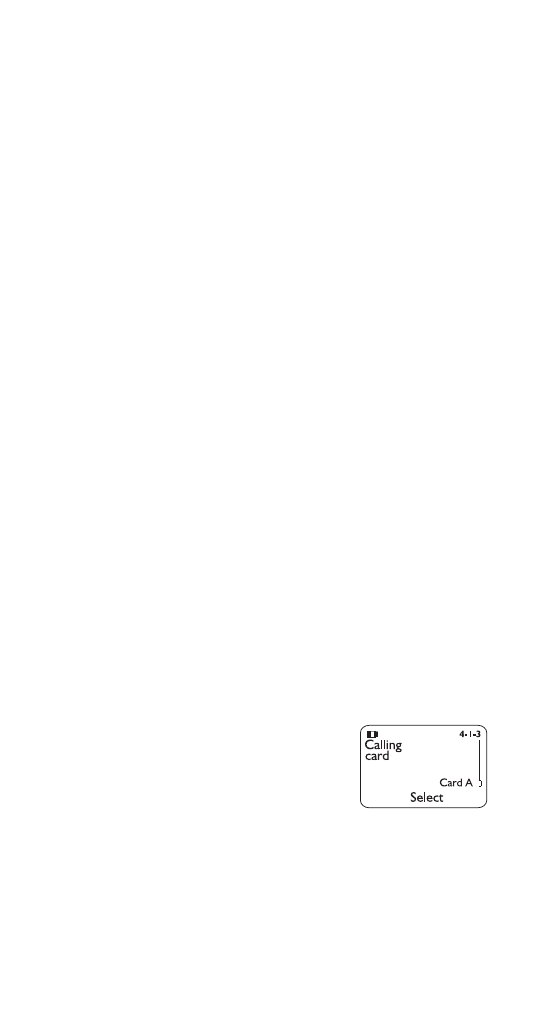
Calling cards
If you wish to use a calling card for
long distance calls, you must first save
your calling card information into your
phone. Your phone can save information
about four calling cards.
Saving calling card information
1 Press Menu 4 1 3.
2 Scroll to the desired calling card, then press Options.
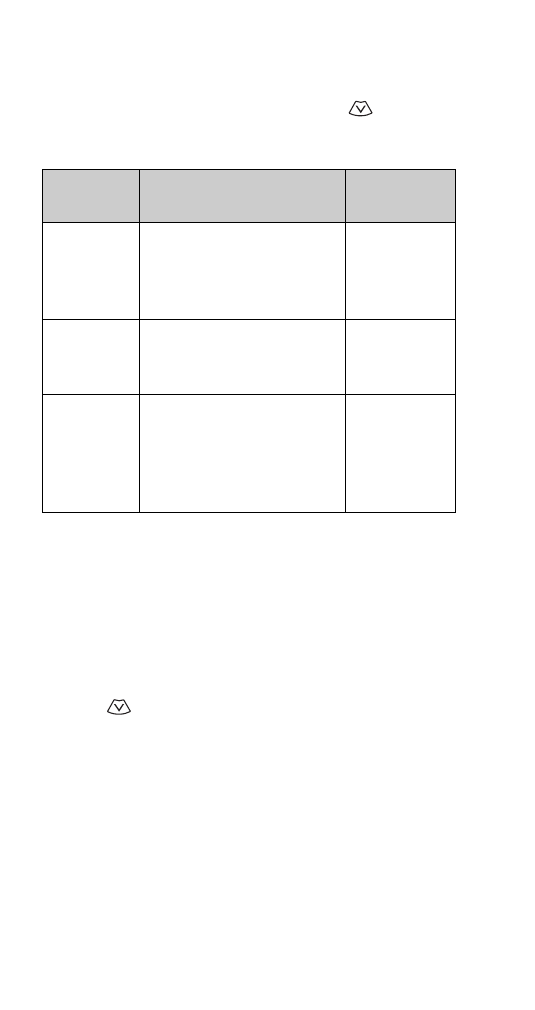
32
3 Scroll to Edit, then press OK.
4 Enter your security code (see page 63), then press OK.
5 At Dialing sequence, press Select. Press
to choose
the dialing sequence your card uses, then press Select.
Note: The order of the following steps may vary, depending
on which dialing sequence your card uses.
6 Enter the access number (usually the 1-800 number
listed on the back of the calling card), then press OK.
7 Enter your card number and/or PIN, then press OK. Your
phone will display Save changes? Press OK.
8 Press
to reach Card name, then press Select. Enter
the card name using your phone’s keypad, then press OK.
Note: This procedure might not work with all calling cards.
Please look at the back of your calling card or contact your
long distance company for more information.
Choosing a calling card to use
Use Menu 4 1 3 to select a calling card to use. You are
required to enter your security code.
Dialing
sequence
Use for cards that
require you to:
Cards using
this sequence
Access no.
+ phone no.
+ card no.
Dial 1-800 access number,
then phone number, then card
number (+ PIN if required)
MCI, AT&T
True Choice,
Sprint Canada,
Unitel
Access no.
+ card no.
+ phone no.
Dial 1-800 access number,
then card number (+ PIN if
required), then phone number
networkMCI,
WorldPhone
MCI
Prefix
+ phone no.
+ card no.
Dial the prefix (any numbers
that must precede the phone
number) and phone number
you want to dial, then card
number (+ PIN if required)
GTE, PacBell,
AT&T, Stentor
33
Calling card calls
To make a call using a calling card:
1 Enter the phone number, including any prefix (such as 0
or 1) that your calling card may require when you make
a calling card call (see your calling card for instructions).
2 Press and hold Call for a few seconds until your phone
displays Card call.
3 Your phone displays Wait for tone, then press OK. Wait
for the tone, then press OK.
Your phone displays Wait for tone, press OK again. Wait
for the tone again, then press OK.