Restricting calls
Use Menu 4 3 1 to restrict outgoing or incoming calls. This
is handy if you want to lend your phone to someone but don’t
want them to make long-distance or other expensive calls.
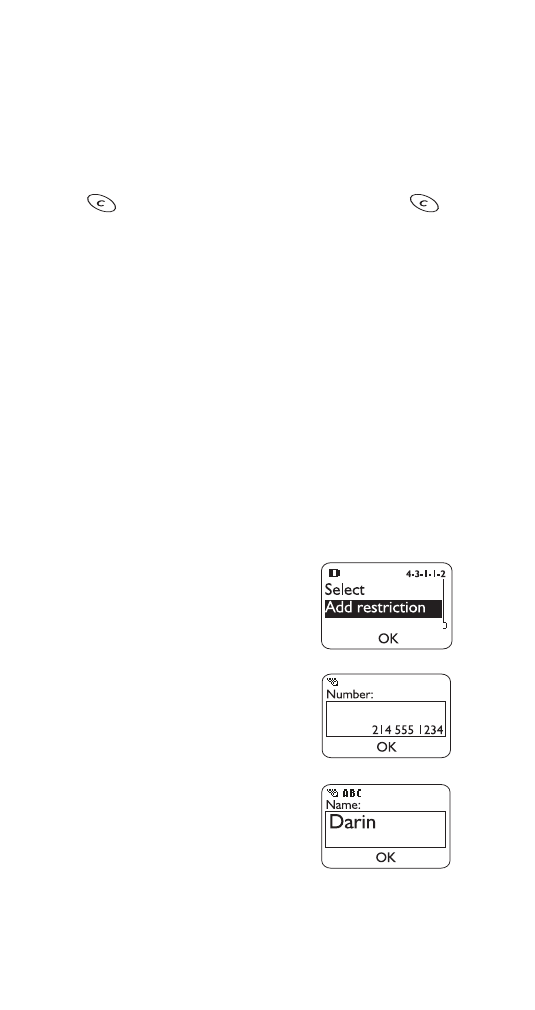
64
Restricting incoming calls
You can block all incoming calls or create a list of incoming
numbers from which you don’t want to receive calls. To block
all incoming calls, enter your security code, scroll to Select
and press OK, then press Mark.
Press Unmark if you want to remove the restriction.
Press
, then press Yes to save your changes (or
to cancel).
Note: This feature requires the caller ID network service, and
the caller’s ID must be available to the phone in order for the
restriction to work.
Adding numbers to the restricted incoming calls list
A call restriction can consist of an entire phone number, just
an area code, etc. When the restriction is selected, calls cannot
be received from any number beginning with those digits.
For example, entering 2145551234 blocks calls from (214)
555-1234 only. 214 blocks all calls from the 214 area code.
To create a list of incoming numbers from which you don’t
want to receive calls, enter your security code, then press OK.
Continue with the steps illustrated below.
1 Scroll to Add restriction, then
press OK.
2 Enter the phone number, area code,
etc. of the number from which you
want to restrict calls, then press OK.
3 If you want, give a name of up to
10 characters to the restriction
(such as Joey), then press OK.
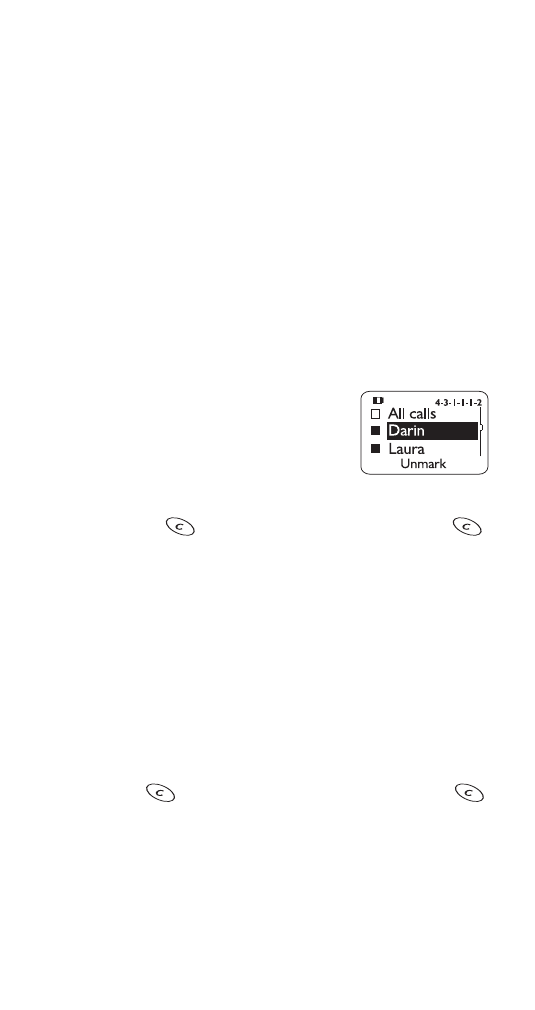
65
The entry is added to your list of restricted numbers. Your
phone can save up to 15 restricted incoming numbers.
Once you enter 15 restricted numbers, the Add restriction
option is removed from the menu. This option is available
again once you delete one or more phone numbers from
the restricted list.
Note: Your phone does not alert you to incoming calls from
restricted numbers unless the caller leaves a voice message.
Making changes to the restricted incoming calls list
To edit or completely erase an entry in the list, choose Edit
or Erase, select the entry you want to edit or erase, and
follow the instructions on the screen.
Allowing calls from a number on the list
If you later decide to allow calls to a
restricted number, scroll to Select and
press OK to see your list of numbers.
Press Unmark to remove the restriction.
(The number remains in the list so that
you can restrict it again later by pressing Mark.) When you’re
done, press
. Press Yes to save your changes (or
to cancel).
Restricting outgoing calls
You can block all outgoing calls or create a list of numbers
to which outgoing calls cannot be made. To block all
outgoing calls,
1 Enter your security code and press OK.
2 Scroll to Select and press OK.
3 With All calls highlighted, press Mark.
4 Press
, then press Yes to save your changes (or
to cancel).
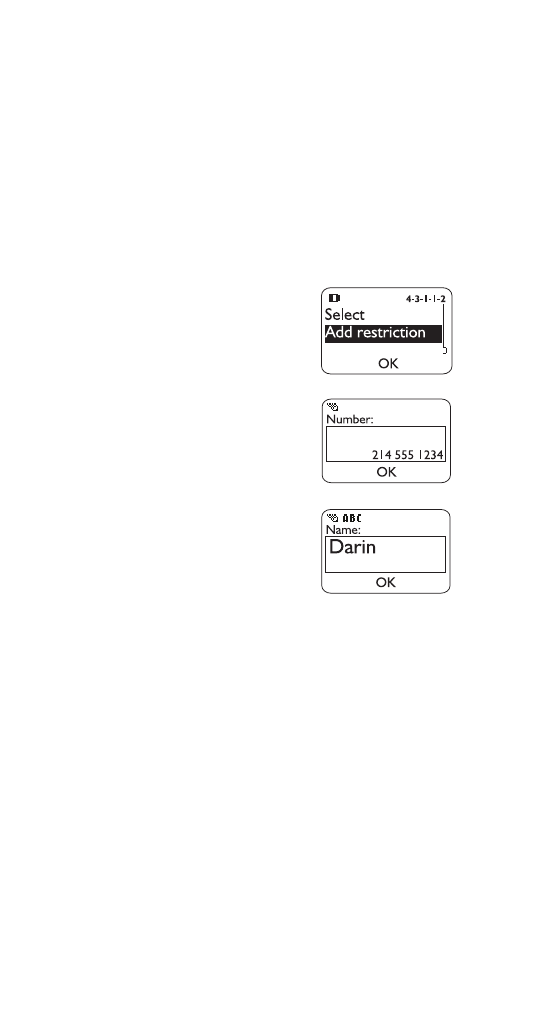
66
Adding numbers to the restricted outgoing calls list
A call restriction can consist of an entire phone number, an
area code, etc. When the restriction is selected, calls cannot
be made to any number beginning with those digits. For
example, entering 2145551234 blocks calls to (214) 555-
1234 only. 1 blocks all calls starting with 1, including long
distance calls and 1-800 calls. 1800 blocks 1-800 calls only.
To prevent your phone from making outgoing calls, scroll to
Add restriction and press OK. Continue with the steps
illustrated below.
1 Scroll to Add restriction, then
press OK.
2 Enter the phone number, area code,
etc. to which you want to restrict
calls, then press OK.
3 If you want, give a name of up to
10 characters to the restriction (such
as Joey, Long dist, or 1-800 #s),
then press OK.
The entry is added to your list of
restricted numbers. Your phone can
save up to 10 restricted outgoing numbers. Once you
enter 10 restricted numbers, the Add restriction option
is removed from the menu. This option is available again
once you delete one or more phone numbers from the
restricted list.
Making changes to the restricted outgoing calls list
To edit or completely erase an entry in the list, choose Edit
or Erase, select the entry you want to edit or erase, and
follow the instructions on the screen.
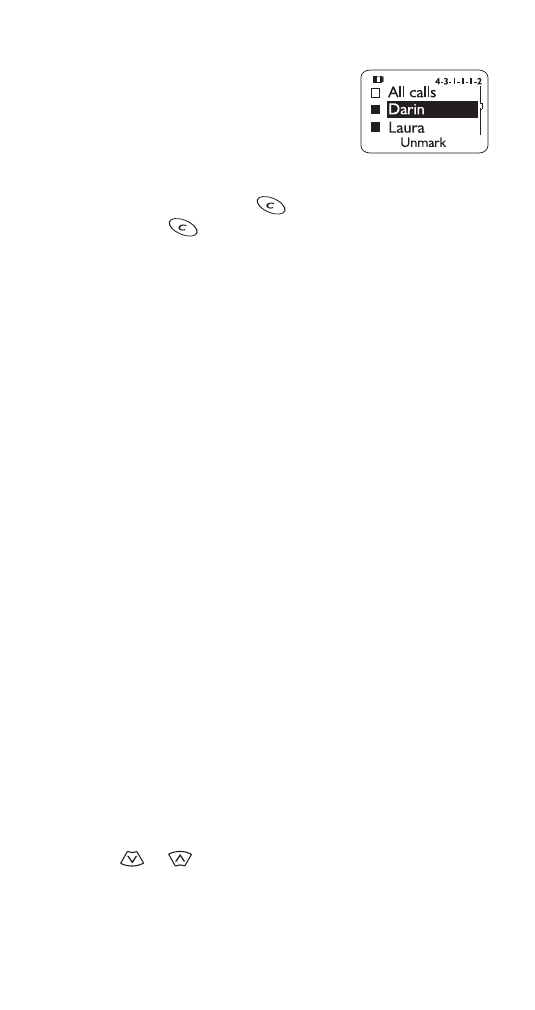
67
Allowing calls to a number on the list
If you later decide to allow calls to a
restricted number, scroll to Select and
press OK. You can now see your list of
numbers. Press Unmark to remove the
restriction. (The number remains in the
list so that you can restrict it again later by pressing Mark.)
When you’re done, press
. Press Yes to save your
changes (or
to cancel).