Addressing a text message
Note: To address a number only message, see ‘Creating,
addressing, and sending a number only message’ on page 50.
Use the following procedure to address your message to one
or more recipients:
1 Are you currently editing the message that you want to
address?
•
Yes - Press Options, then go to the next step.
•
No (for example, you wrote the text message and
saved it, intending to send it later) - Open your Outbox
(Menu 2-1-3). Scroll until the message you want to
address is highlighted. Press Options. Scroll to Resend.
Press Select. Go to the next step.
2 Scroll to Add e-mail (to send the message to an email
address) or Add number (to send the message to a phone
number), then press Select.
3 Enter the email address or phone number, then press OK.
•
You can address a text message to as many as 10
email addresses, phone numbers, or a combination
of both. To see a list of all recipients to whom your
message is addressed, scroll to List recipients, then
press Select.
•
The maximum number of characters allowed in a
phone number is 32. The maximum number of
characters allowed in an email address is 48.
•
While entering a phone number or email address,
press and release
to delete one character, or
press and hold
to delete all characters.
•
If a recipient's email address or phone number is in
your Phone book, you can quickly enter it by searching
for the recipient's name. To search, press Search. To
quickly jump to an entry in your phone book, press
the appropriate key. For example, if the entry is "John"
(j), press <5 key>. To jump to "Kim" (k), press <5 key>
twice. If an email address or phone number is not
associated with the entry that you select, a message
will appear: No e-mail address found or No numbers
found.
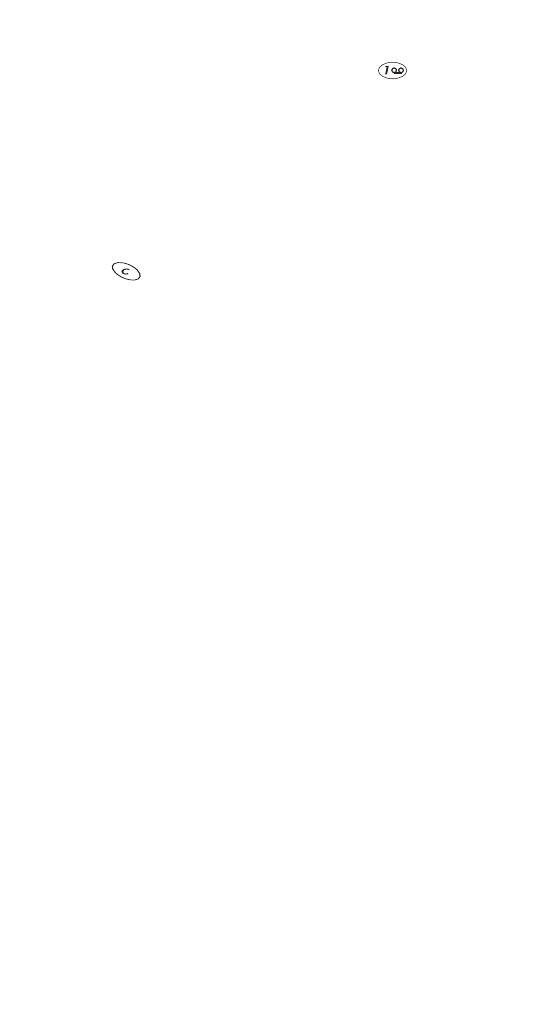
54
•
When entering an email address manually, you can
quickly enter the @ symbol by pressing
repeatedly until it appears.